Documentation
POSTLY
Postly User Guide
Welcome to Postly, your all-in-one solution for planning, creating, and managing your social media content. This guide will walk you through all the features to help you streamline your workflow and collaborate effectively.
Table of Contents
- Introduction
- The Dashboard: Main Views
- Managing Posts
- Sharing for Approval
- Filtering and Sorting
- Settings Deep Dive
- Frequently Asked Questions (FAQ)
Introduction
Postly is a powerful content calendar designed for social media managers, marketing agencies, and freelancers. It helps you visually plan your social media schedule, manage content for multiple clients, and get approvals from stakeholders seamlessly.
The Dashboard: Main Views
The main navigation bar at the top of the page allows you to switch between three core views: Calendar, All Posts, and Settings.
Calendar View
This is your primary workspace for visualizing your content schedule.
- Switching Views: Easily toggle between Month, Week, and Day views using the buttons at the top right of the calendar.
- Navigation: Use the arrow buttons to move between months/weeks/days, or click Today to jump to the current date.
- Creating Posts:
- Click on any empty space on a day to open the “Create Post” modal for that date.
- Use the Add New Post button for more flexibility.
- Interacting with Posts:
- Click a post to open it for editing.
- Drag and drop a post to a different day to quickly reschedule it.
- Hover over a post’s image to reveal quick-action icons for Previewing and Sharing.
Each post card on the calendar shows the client, scheduled time, associated platforms, and a color-coded status pill.
All Posts View
This view provides a comprehensive list of all your posts, which is perfect for bulk management and getting a high-level overview.
- List Layout: See all posts in a sortable table.
- Sorting: Click on column headers like
Title,Client,Status, orScheduledto sort the list. - Date Range: Use the date picker to focus on a specific period (up to 60 days).
- Actions Menu: Click the three-dot icon at the end of each row to Preview, Share, Edit, or Delete a post.
Settings
This is where you configure your workspace, primarily by managing your clients and platforms. See the Settings Deep Dive section for more details.
Managing Posts
Creating and refining your content is at the heart of Postly.
Creating a New Post
You can create a post from either the Calendar or All Posts view. This will open the Post Editor modal.
The Post Editor Explained
The editor is split into two main sections: the form on the left and the live preview on the right.
Form Fields:
- Date & Time: Set the exact schedule for your post.
- Content: Write your post copy. Use the smiley face icon to open an Emoji Picker to add emojis to your text.
- Image: Upload an image for your post. You can see a small preview and remove it if needed.
- Client: Assign the post to a client. This is crucial as it determines the available platforms and default timezone.
- Status: Track the post’s workflow stage:
Draft: Still a work-in-progress.Asset Required: Waiting for an image or other media.Submitted for Approval: Ready for stakeholder review.Approved: Approved and ready to be scheduled.Scheduled: Finalized and in the queue.
- Platforms: Select one or more social media platforms. The available platforms are determined by the selected client (configured in Settings).
Live Preview
As you fill out the form, the right-hand panel shows a realistic preview of how your post will look on a selected platform. If you’ve selected multiple platforms, you can use the dropdown above the preview to switch between them.
Editing & Deleting Posts
- Editing: Simply click on any post from the Calendar or use the “Edit” action from the All Posts view to open it in the editor.
- Deleting: You can delete a post from the editor modal or via the actions menu in the All Posts view. This action is permanent.
Sharing for Approval
Getting feedback from clients or team members is easy and secure.
- Generate a Link: Click the Share button in the Post Editor or from a post’s action menu.
- Copy the Link: A unique URL for the post will be generated. Copy this link.
- Send for Review: Send the link to your stakeholder. They do not need a Postly account to view or edit it.
The person who opens the link will see a dedicated review page where they can:
- View the live preview.
- Edit all post details (content, image, schedule, etc.).
- Save Changes: To update the post with their feedback.
- Approve & Schedule: To finalize the post and set its status to “Approved”.
Filtering and Sorting
Quickly find the posts you’re looking for using the powerful filter bar available on both the Calendar and All Posts views.
- Search by title: A keyword search for the first line of your post content.
- Filter by Client: Show posts for one or more selected clients.
- Filter by Platform: Show posts for one or more selected platforms.
- Clear: Resets the search, client, and platform filters.
Settings Deep Dive
Configure Postly to fit your needs in the Settings area.
Managing Clients
This is the most important part of the setup. Each client you work with should be added here.
- Add a Client:
- Click the “Clients” tab in Settings.
- Fill in the Client Name.
- Set a Default Timezone for all posts for this client.
- Add their social media Platforms (e.g., “Facebook”, “Instagram”, “LinkedIn”). Type a name and press Enter to add it as a tag.
- Click “Add Client”.
- Edit/Delete: Use the pencil and trash can icons next to each client to update their details or remove them.
General Settings
- Default Timezone: Set your personal fallback timezone. This is used if a post’s client doesn’t have a specific timezone set. This setting is saved in your browser.
Frequently Asked Questions (FAQ)
Q: How do timezones work in Postly?
A: Postly is timezone-aware. When scheduling a post, the timezone is determined first by the selected Client’s default timezone. If the client doesn’t have one set, it falls back to your General Settings default timezone.
Q: Why don’t I see any platforms to choose from when creating a post?
A: Platforms are linked to clients. First, ensure you have selected a client in the post editor. Second, make sure that the selected client has platforms assigned to them in the Settings > Clients area.
Q: What happens if I delete a client?
A: Deleting a client is a permanent action that removes the client from your settings. It does not delete the posts already associated with that client. Those posts will retain the client’s name but will no longer be filterable by that client. It is recommended to re-assign posts before deleting a client.